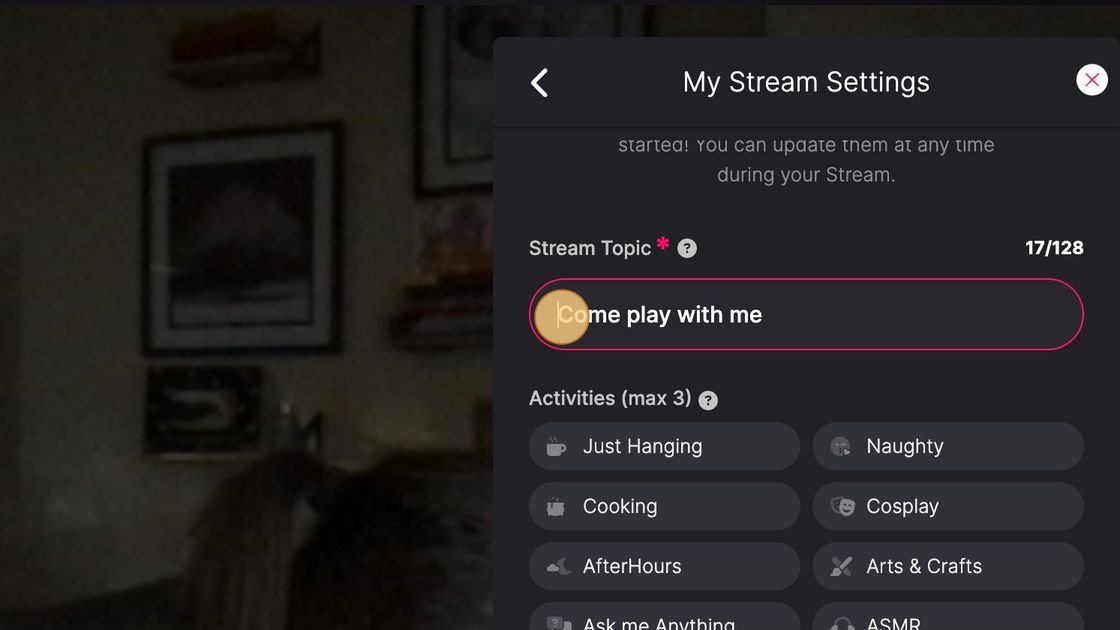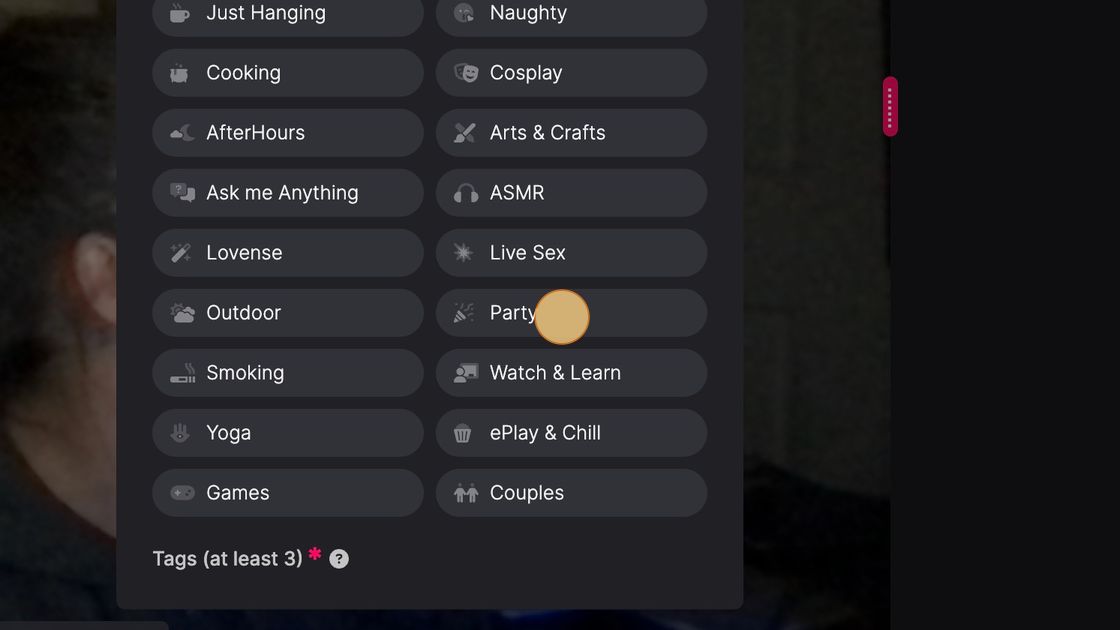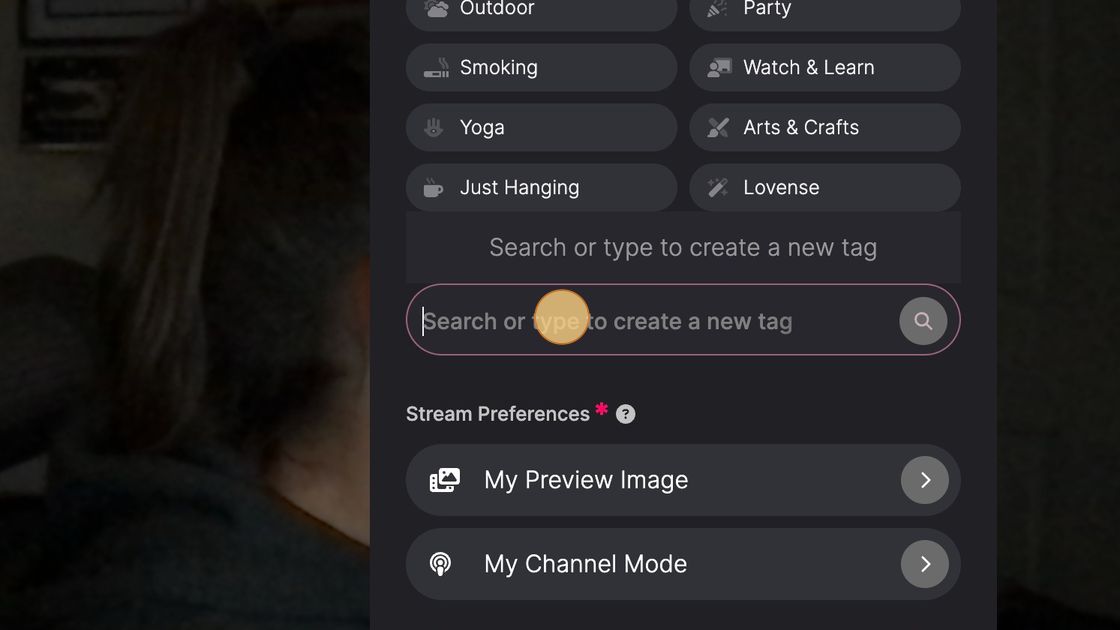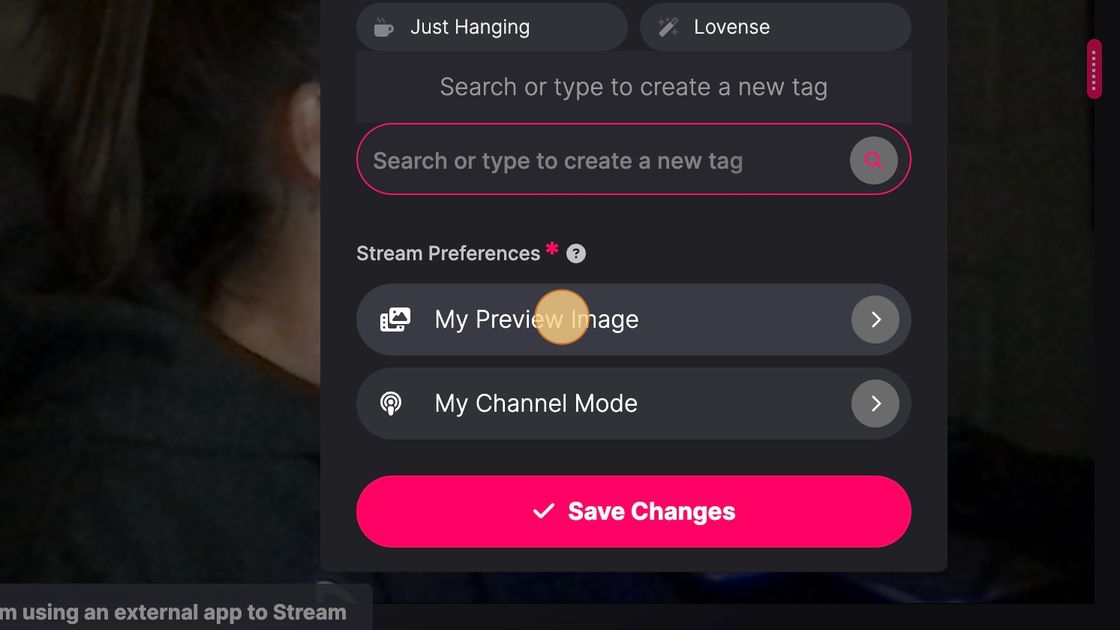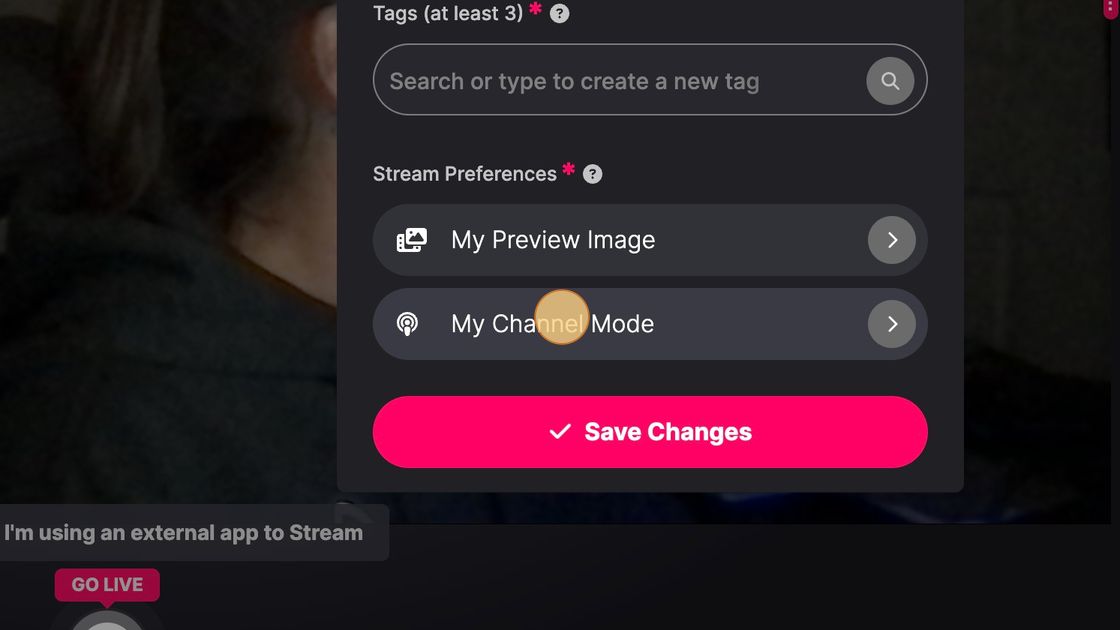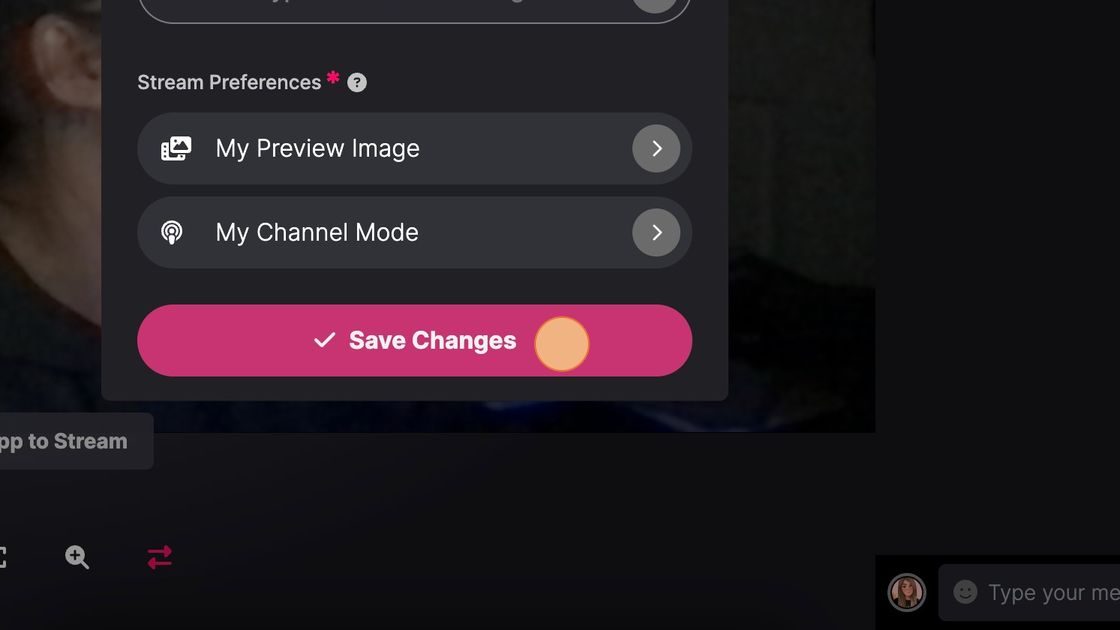How to set your streamer settings to help users come across your content when browsing?
How to set your Streamer Tags to help users come across your content when browsing!
With the recently released Streamer Personalization controls that allow for “categories” to be set for live streams, users will also be able to use those tags for a filtered search when exploring ePlay.
1. Click "GO LIVE"
2. Stream Topic: This is to set the topic of your current stream! Be creative, bold, and descriptive. Being unique in your topic will help attract more views to your channel.
3. Activities: Let your fans know what you are up to on this current stream! What kind of activities can they expect to see on this stream? Activities will also help recommend your channel to suitable viewers!
4. Tags: You can choose from pre-existing tags or create your own. Tags are another great way for fans to find your channel.
5. My Preview Image: Choose a manual preview image to boost your stream and attract more visitors.
6. My Channel Mode: Choose the type of users who can interact with you on your channel chat.
7. Now you're ready to save changes!

How do users access advanced search to find my content
Updated on: 11/15/2022
Thank you!